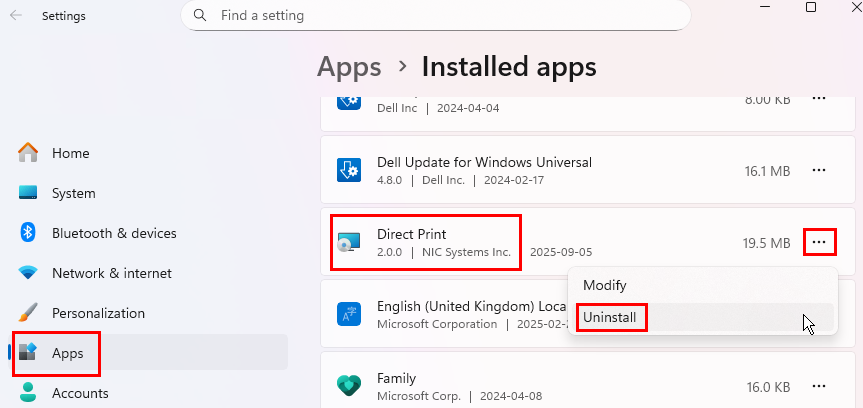Set Up Direct Printing
In order to allow MDC device users to print directly to a printer without user interaction (e.g. printing labels to a label printer), you need to install and set up the Direct Print app.
Install the Direct Print app
This optional component is needed if you want users to print directly from an MDC device to the printer, with no user interaction. Without this component, performing a print action would always result in a popup dialog on the device where the user would need to select the printer.
The Direct Print app needs to be installed on a machine that has either local or network access to the printers that are going to be used by the MDC devices.
Prerequisite
- .NET 8.0 for windows (Download here)
Install Direct Print
Download the latest Direct Print app files from here.
Note
When downloading the file, you may receive a warning that the file type isn't commonly downloaded. You will need to allow the file download.
Double-click the direct-print-installer.msi file.
In the Direct Print window, select Accept.
Enter the hostname and port for the service.
Warning
If your Direct Print service uses an unsecured connection (HTTP) while your website runs over HTTPS, the connection will fail. A secure (HTTPS) website cannot connect to an insecure (HTTP) service. To fix this, the print service must also use HTTPS, and you’ll need to route the request through a secure proxy on your server.
The default is localhost and 2020.
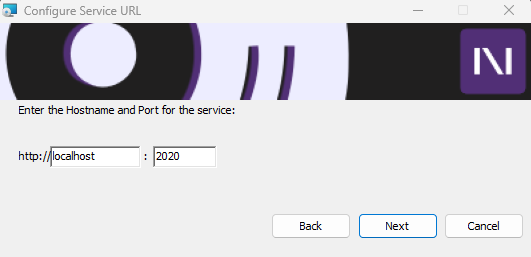
Select Next.
Select Install.
The Direct Print app is installed.
Important
Once the Direct Print app has been installed, you must modify the firewall on the machine to allow TCP communication on the port you designated during installation. This is a requirement for the app to function properly.
Set up the Direct Print app
In Business Central, choose the
 icon, enter Mobile Data Collection Printing Setup, and then choose the related link.
icon, enter Mobile Data Collection Printing Setup, and then choose the related link.On the Mobile Data Collection Printing Setup page, populate the following fields:
Field Description User ID Select the user you want to set up for direct printing. Enable Direct Print Select the checkbox to allow for direct printing.
If the checkbox is not selected, the user will be prompted with a print dialog when they perform a print action.Printer URL Enter the network URL of the machine that has access to the printer (e.g.
Note: The port must be the same one you entered when installing the Direct Print app, and you must open that port on the machine.http://printservername:2020).Printer Name Enter the name of the printer that is being configured for the user.
You can get the printer name from the printer properties.
For example,
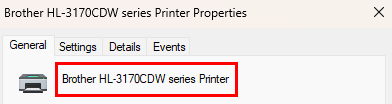
Change the hostname and port
If needed, you can change the hostname and port used by the Direct Print app after it has been installed.
Launch the direct-print-configurator.exe file in C:\Program Files\NIC Systems Inc\Direct Print.
In the Direct Print - Config Editor window, change the hostname and port, and select Confirm.
Restart the Direct Print service.
Select the Start windows icon.
Enter Services in the Search field.
Select the Services program.
In the Services window, select Direct Print Service.
Select Restart the service window.
Update the value in the Printer URL field on the Mobile Data Collection Printing Setup page in Business Central.
Uninstall the Direct Print app
If needed, you can uninstall the Direct Print app.
Select the Start windows icon.
Enter Add or remove programs in the Search field.
Select the Add or remove programs setting.
Under Apps, select Direct Print.
Select the More options ellipses, and then select Uninstall.