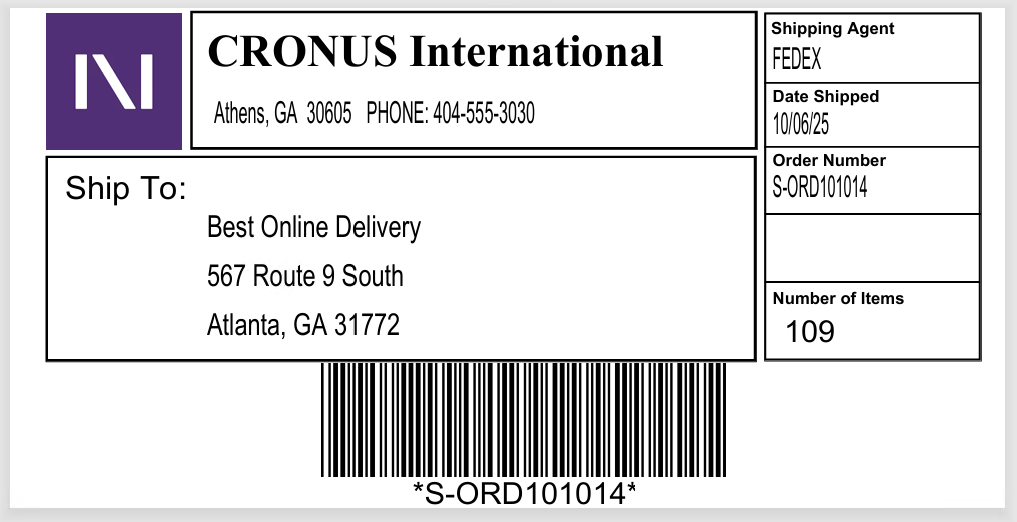Sample Labels
This page shows examples of how sample labels are set up.
This is not meant to explain how to use TEKLYNX CODESOFT to add data to a label.
Sales shipping label
This label is for printing a shipping label from the header of the Sales Order page. The label will contain the ship-to address, ship-from address, shipping agent, date shipped, order number and number of items in the shipment.
Label setup
The following image is how the shipping label is set up in Business Central.
File Name: This is the label file that will contain the fields from the selected tables.
Sales Header (36): This is the label action, which means the Print to SENTINEL action on the Sales Order page will print the label. The label action must always be the first table listed.
This table is the parent to the Location (14) and Sales Line (37) tables.
This table is set as the Record to Print, which means when the label is printed, a label will be printed per sales order.
This table is filtered to only print labels for sales documents with a document type of Order.
Ship-to fields from this table were added to the Label Table Fields page. Those fields will be added to label.
Location (14): Fields were added to the Label Table Fields page. Those fields will be added to label from CODESOFT.
This table has table relations with the Sales Header (36) table.
Sales Line (37): The Quantity field from this table was added to the Label Table Fields page. The field will be added to a formula in TEKLYNX CODESOFT to calculate the total number of items being shipped.
This table has table relations with the Sales Header (36) table.

Sales Header (36) fields and filters
These are the fields that were added to the Sales Header table, and can be added to the shipping label. The value in the Field Label Name field needs to be copied and pasted into the label.
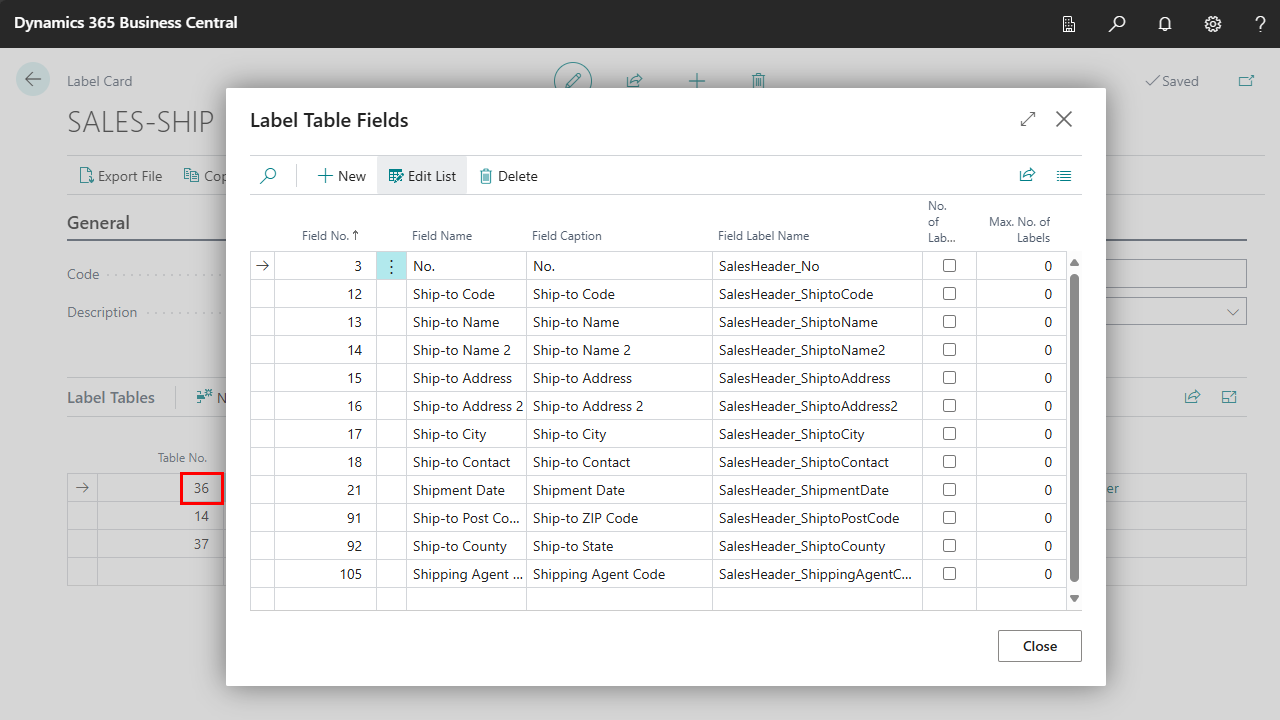
The following shows how the Sales Header table is filtered to only apply to sales documents with a document type of Order.
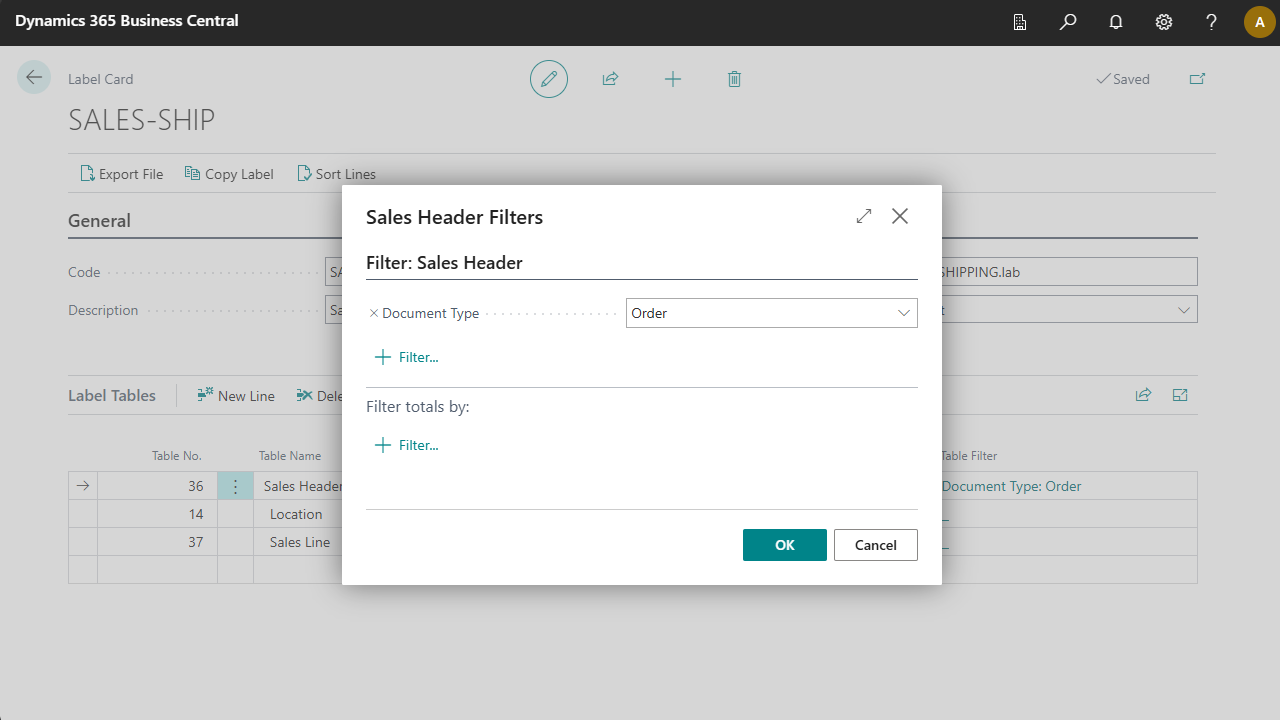
Location (14) fields and table relations
These are the fields that were added to the Location table, and can be added to the shipping label. The value in the Field Label Name field needs to be copied and pasted into the label.
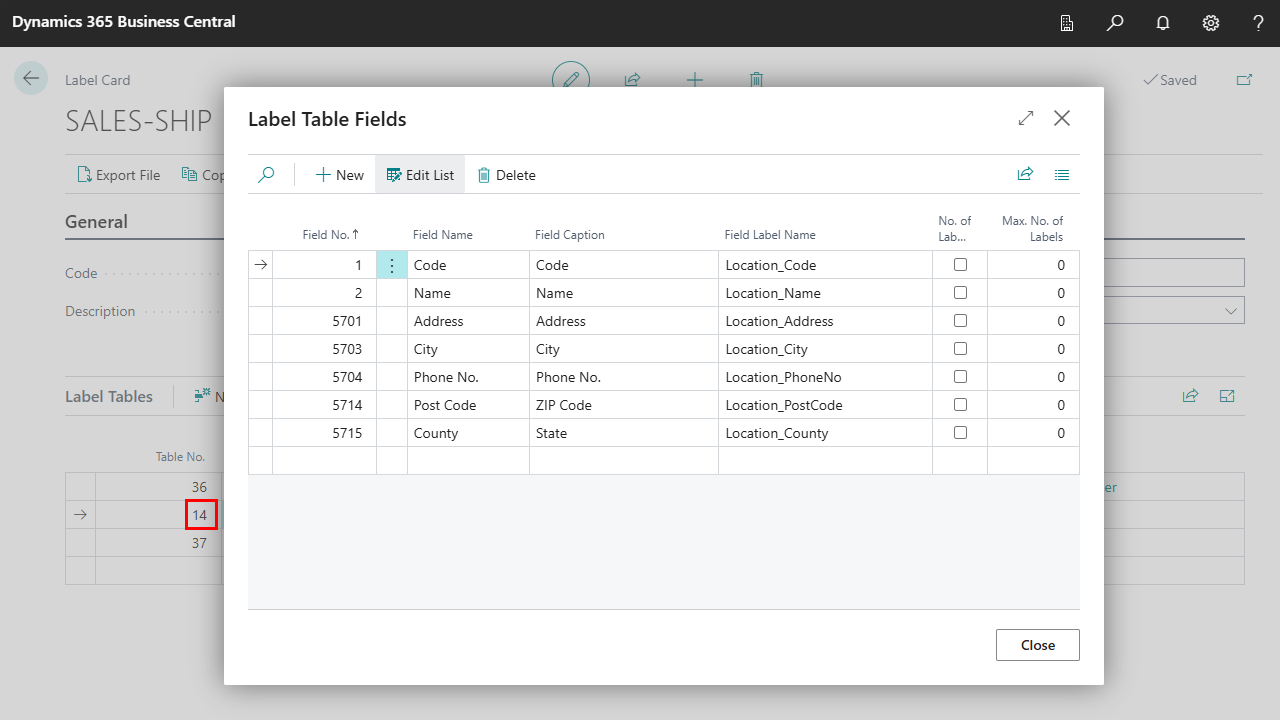
This following is how the Location table is related back to the parent table Sales Header (36). The relation is through the location code.
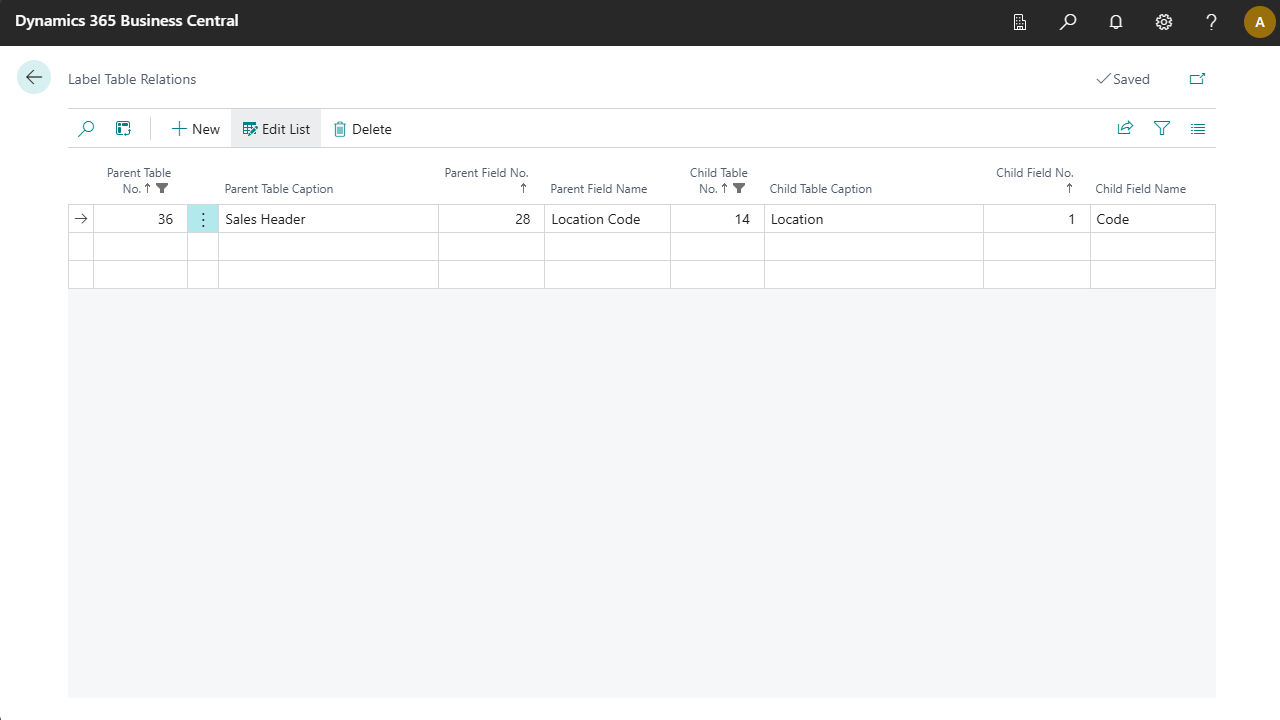
Sales Line (37) fields and table relations
These are the fields that were added to the Sales Line table, and can be added to the shipping label. The value in the Field Label Name field is used in a calculation in TEKLYNX CODESOFT for calculating the number of items in the order.
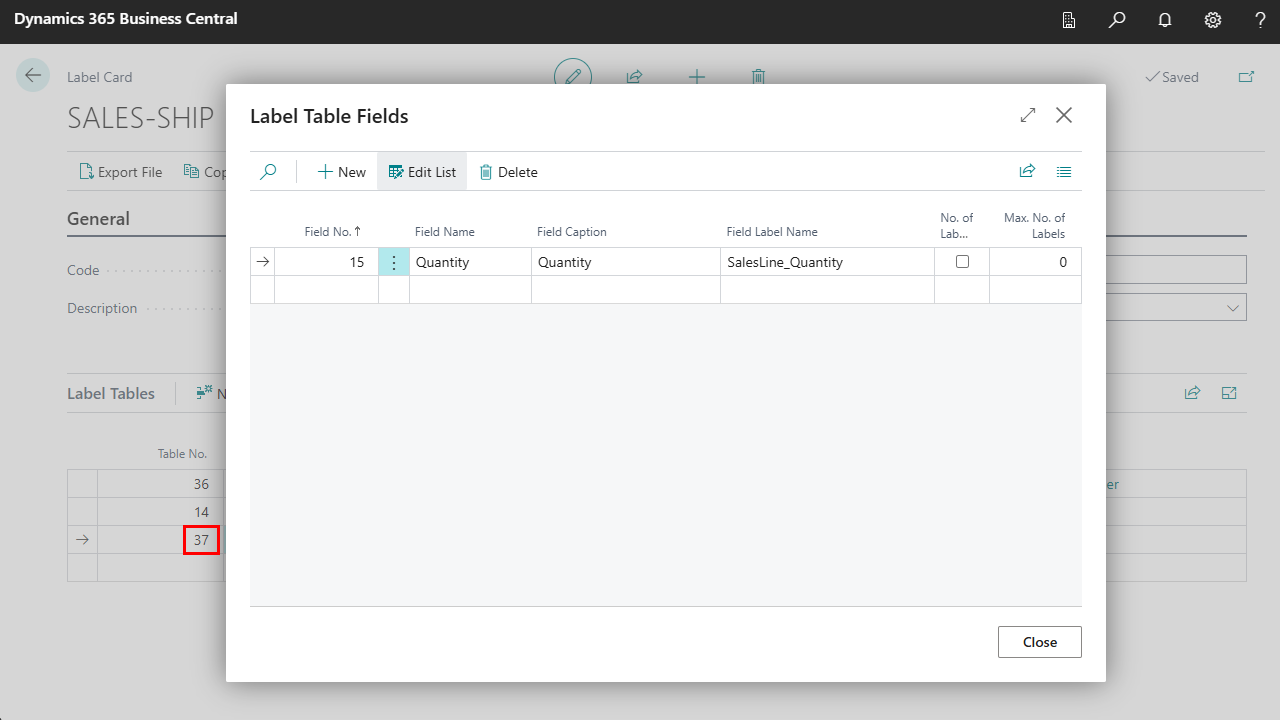
This following is how the Sales Line table is related back to the parent table Sales Header (36). The relation is through the document type and sales line number.
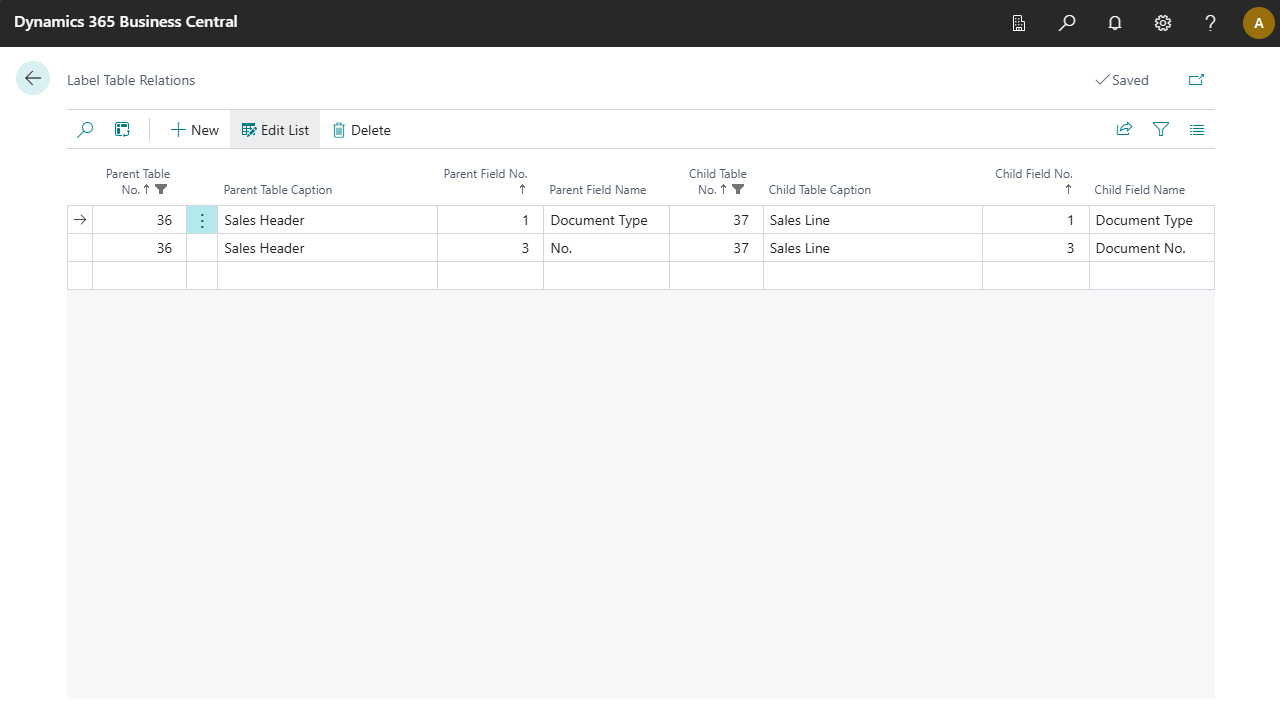
CODESOFT label layout
The following is an example of a label set up in TEKLYNX CODESOFT.
The field label names were copied from Business Central and pasted into the label.
Two sections have additional logic:
SalesHeader_No: This field label name was added as a barcode.
Number of Items: This field has a formula, which adds the number of items on each sales line to get a total number of items on the order.
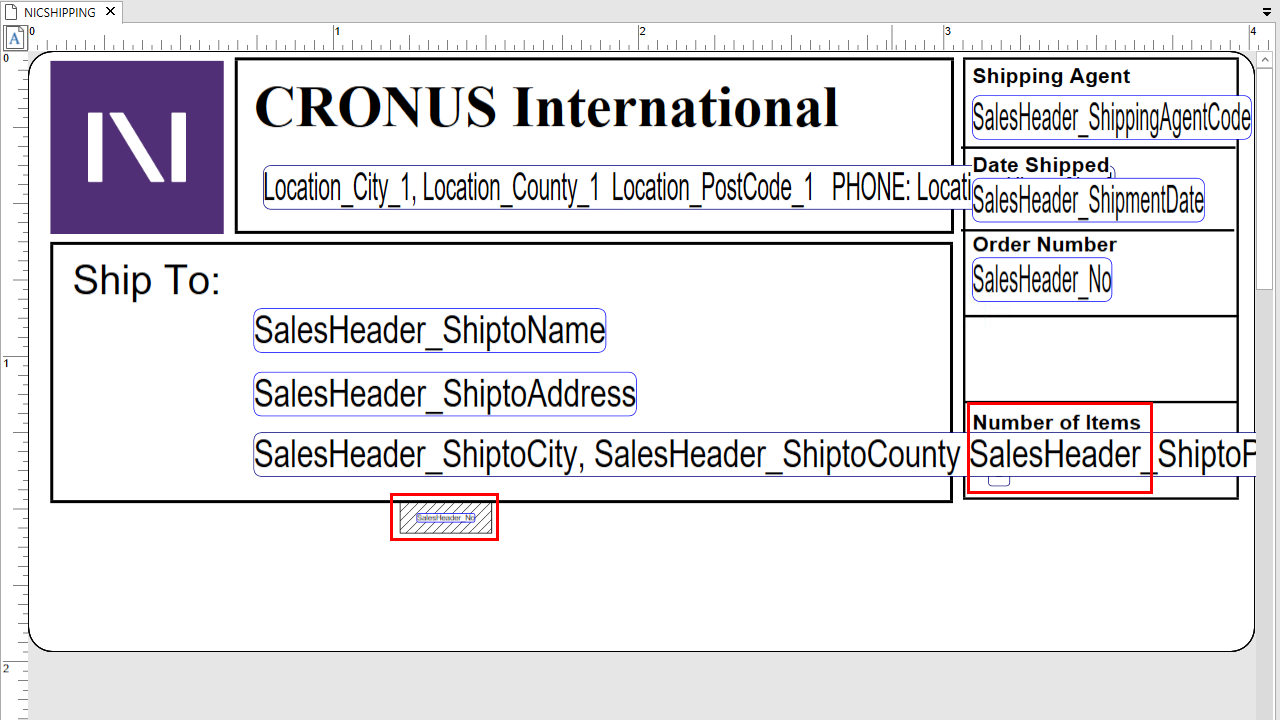
Sales order source
The following is the Business Central sales order used to generate the label.
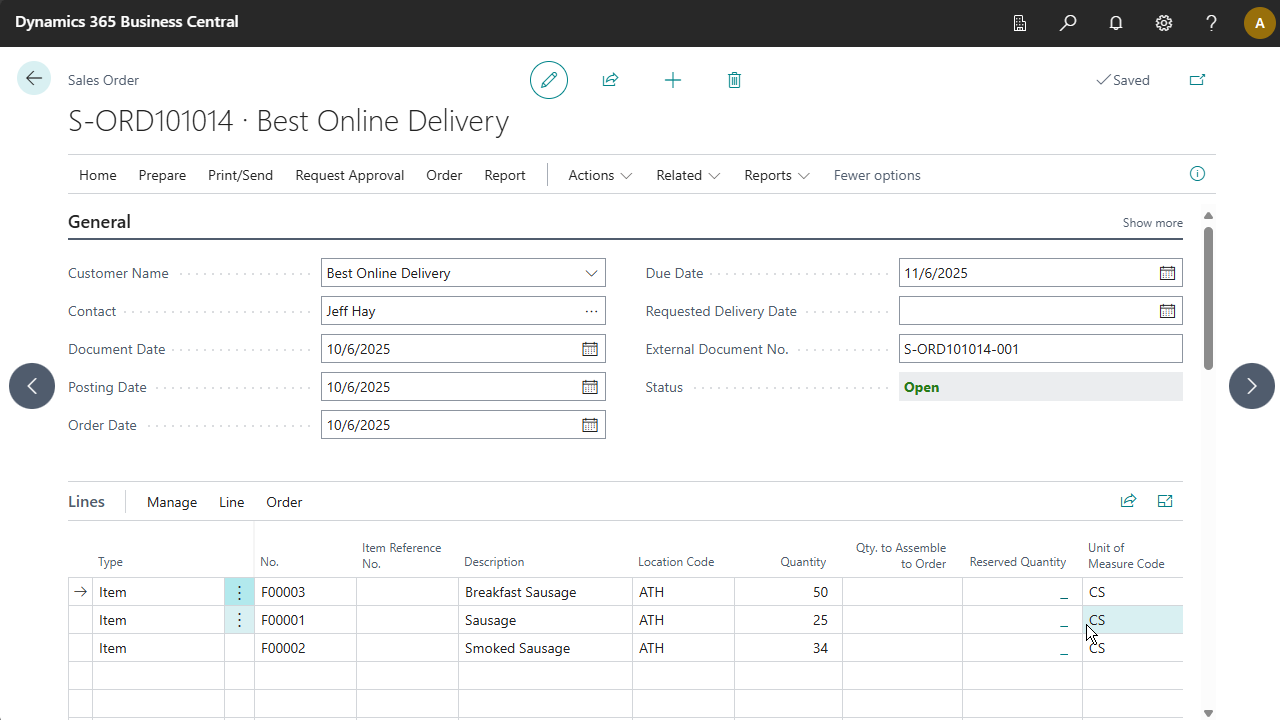
Printed label
The following is the label that was generated for the the sales order. One label is printed because Record to Print was selected for the Sales Header line.