Release Notes 25.1.12599.0 | November 14, 2024
Requirements
Business Central application platform 25.1 or higher.
Enhancements
Calculate rebates by base unit of measure
ID: 10025
Rebates can now be calculated using the new Per Base Unit of Measure calculation type on the Rebate Card page. This allows you to set up multiple rebates with different units of measure but that all use the base unit of measure to calculate the rebate.
Per Item Base Unit of Measure Example
If an item has a base unit of measure of KG but is sold by BOX or CASE, you can set different rebates for each sales unit of measure. For instance, items sold by BOX can have a rebate of $1.00 per KG, while items sold by CASE can have a rebate of $2.00 per KG.
For the BOX rebate, select Per Item Base Unit of Measure for the Calculation Type and BOX for the Unit of Measure Code. Set the Value (Per Base UOM) field to 1, meaning that when the item is sold by BOX, the rebate will be $1.00 per KG sold.
For the CASE rebate, select Per Item Base Unit of Measure for the Calculation Type and CASE for the Unit of Measure Code. Set the Value (Per Base UOM) field to 2, meaning that when the item is sold by CASE, the rebate will be $2.00 per KG sold.
To calculate rebates by base unit of measure
- Select Per Item Base Unit of Measure for the Calculation Type field when creating rebates.
Changes
| Page | Changes |
|---|---|
| Rebate Card |
|
Increment batch names
ID: 10789
You can now increment rebate journal batch names when posting journal entries.
To increment batch names
- Select the Increment Batch Name check box when creating rebate journal templates.
Changes
| Page | Changes |
|---|---|
| Rebate Journal Templates |
|
View rebate registers
ID: 9454
You can now view the rebate registers, which allows you to view a summary of the rebate entries.
To view rebate registers
Changes
| Page | Changes |
|---|---|
| Rebate Registers | New page. |
Create rebate Excel report
ID: 11032
You can now create an Excel report that contains rebate entries.
The report is delivered with two default layouts:
Rebates-Customer: Shows the accrued and paid rebates by customer.
Rebates-Item: Shows the accrued and paid rebates by item.
You can extend the data to add or remove fields, and add your own layouts.
The images below show a sample Sales Rebate Analysis Excel report.
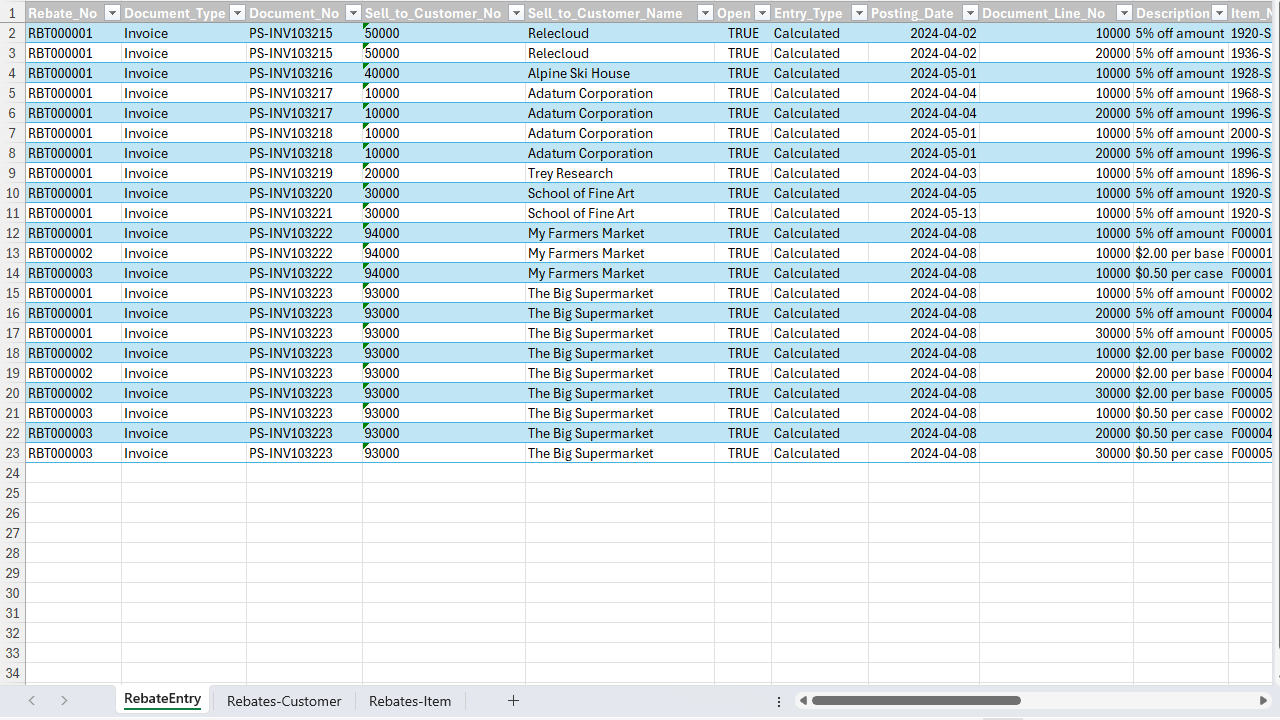
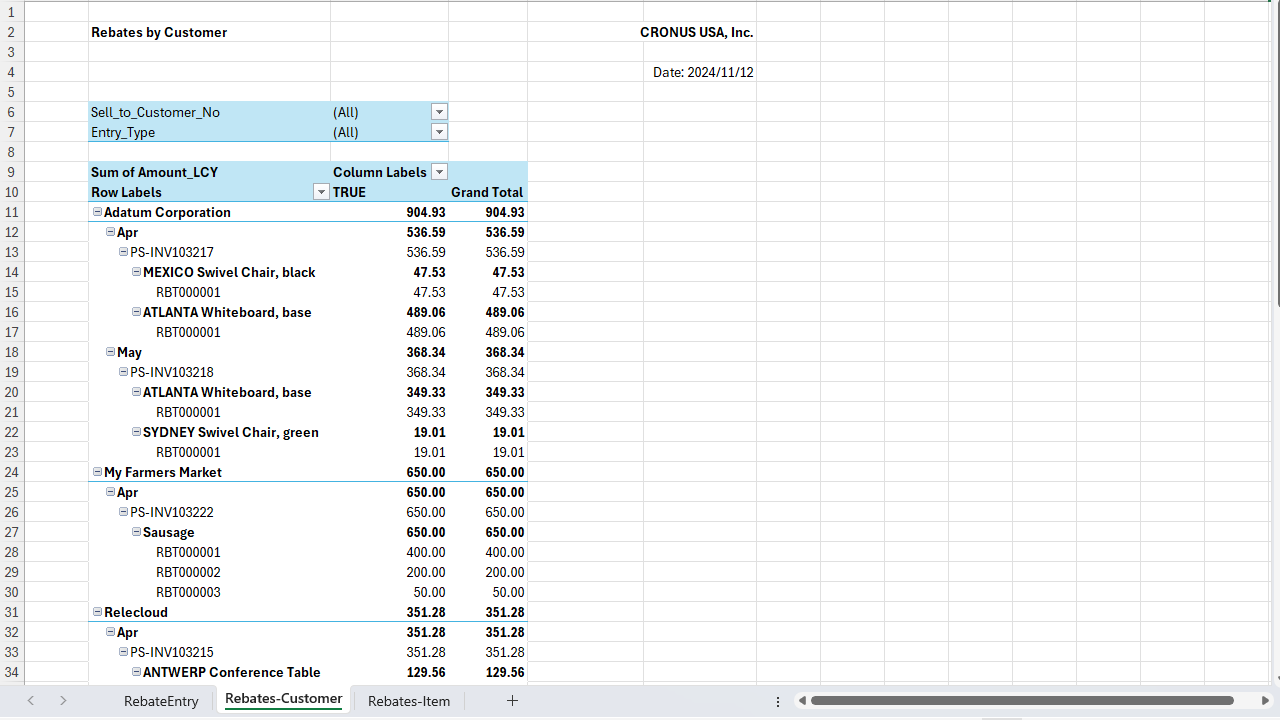
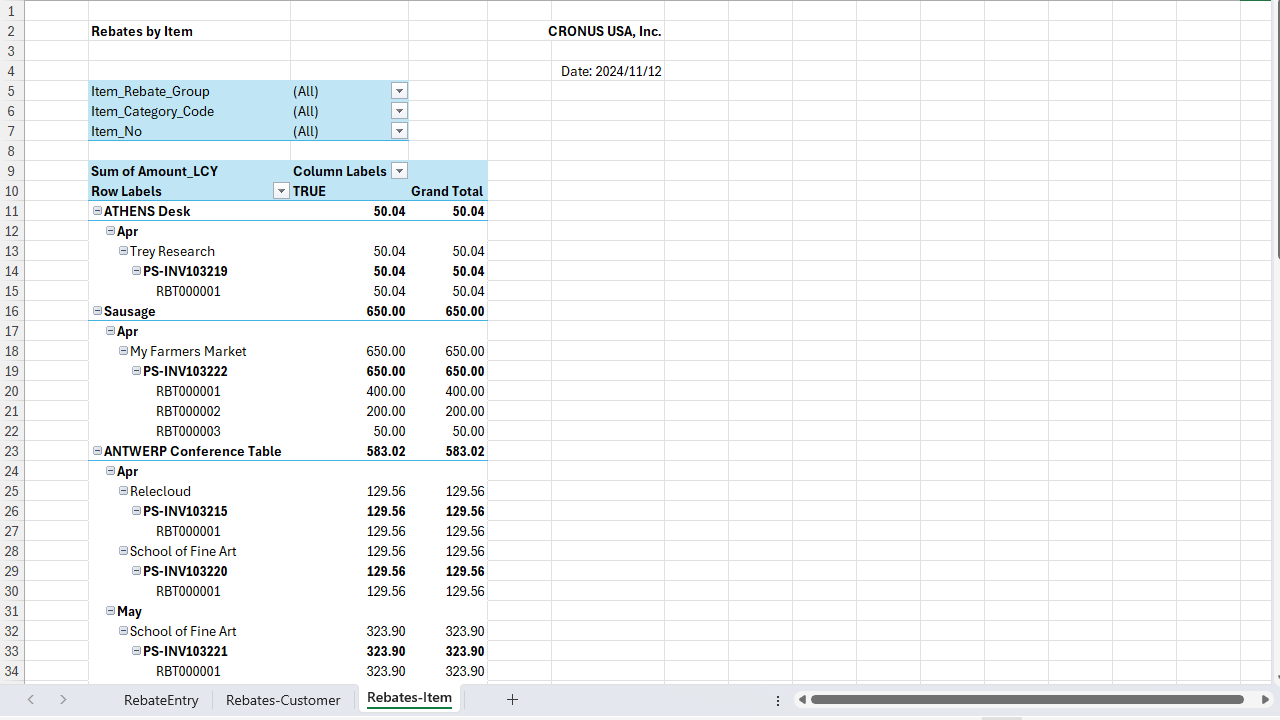
To create a rebate Excel report
Changes
| Page | Changes |
|---|---|
| Sales Rebate Analysis Excel | New report. |